Introduction
Automatically send new files added to a Google Drive folder to your Cradl AI agent using Zapier. This guide walks you through creating a Zap with Google Drive as the trigger and Cradl AI as the action that extracts data from each file.Before you begin
- A Zapier account
- A Google Drive folder with a sample file to test
- A Cradl AI agent to process documents
Connecting your Cradl AI agent with Google Drive
Follow the steps below to create a Zap that watches a Drive folder and processes new files in Cradl AI.1
Get Cradl AI Zapier credentials
In Cradl AI, open your agent and add a new trigger. Choose Zapier from the list of integrations. Copy the Client ID and Client Secret from the integration panel.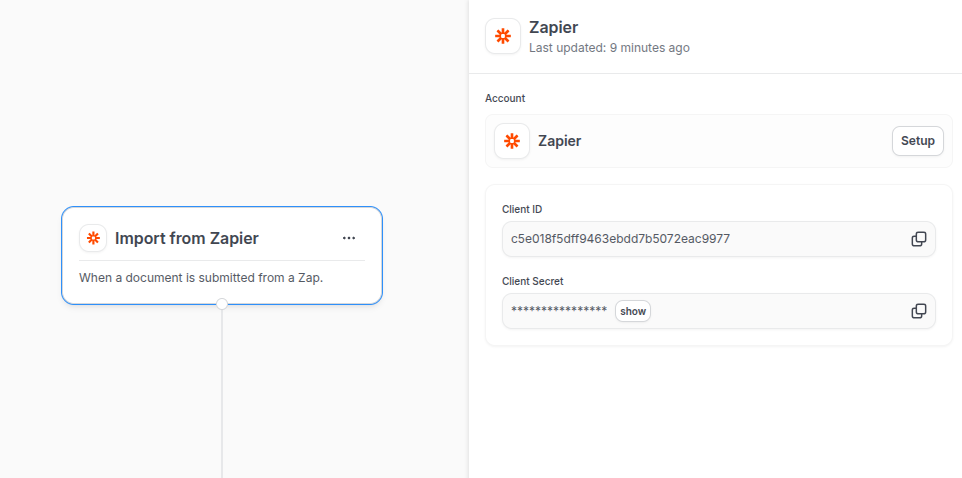
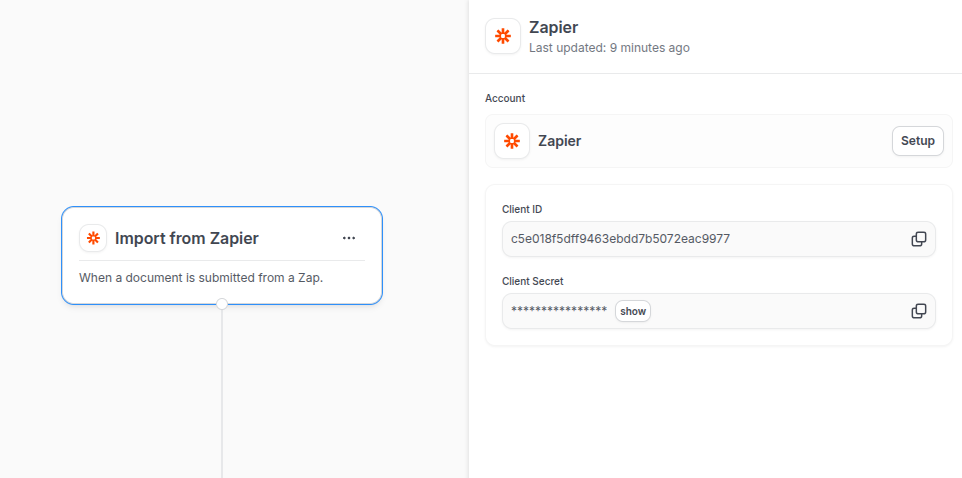
2
Create a Zap with Google Drive as the trigger
In Zapier, click Create Zap. For the Trigger, select Google Drive and choose an event:
- New File in Folder. Fires when a file is added to a specific folder. (Recommended)
- New File. Fires when a file is added anywhere you specify. (Alternative)
3
Add the Cradl AI action
Add an action step and select Cradl AI. For Action Event, choose Extract Data From Document.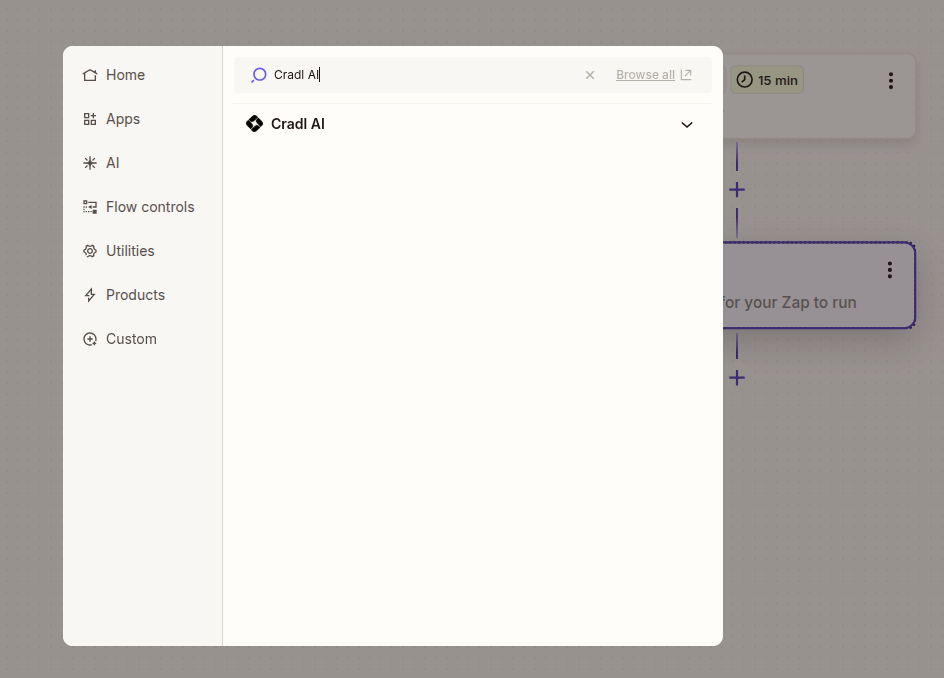
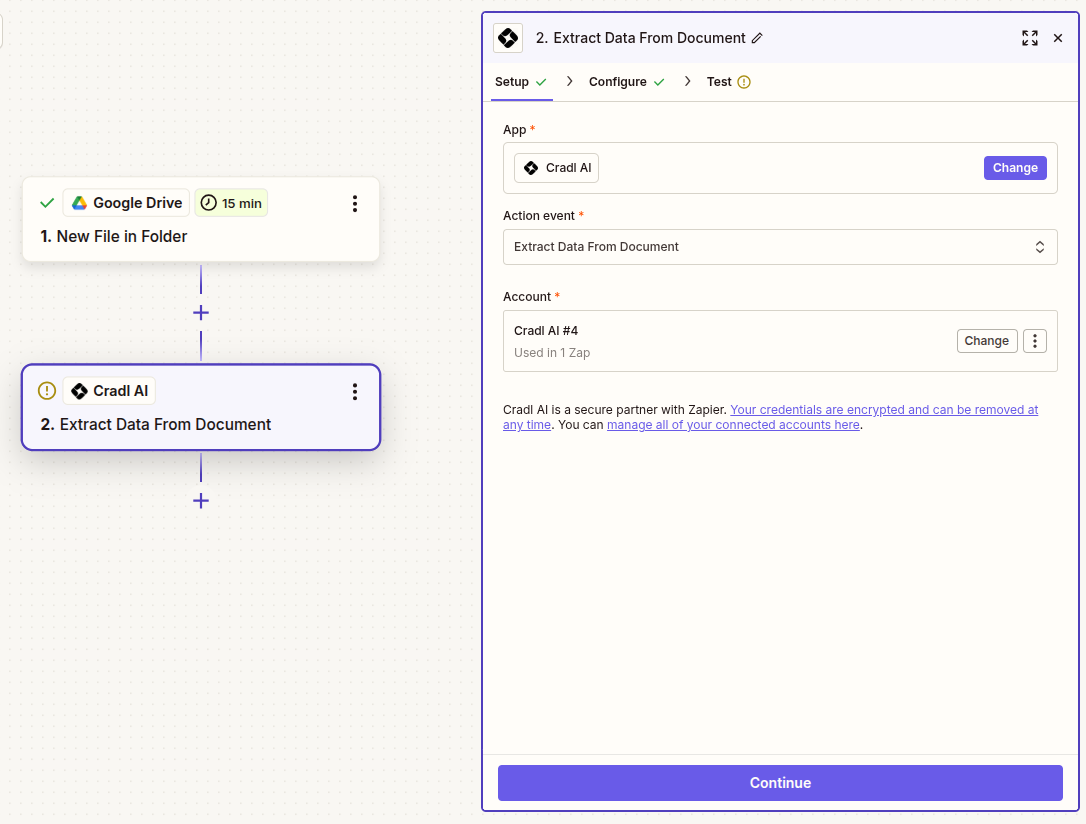 Under Account, click Connect a new account and paste the Client ID and Client Secret from Step 1. Click Continue.
Under Account, click Connect a new account and paste the Client ID and Client Secret from Step 1. Click Continue.
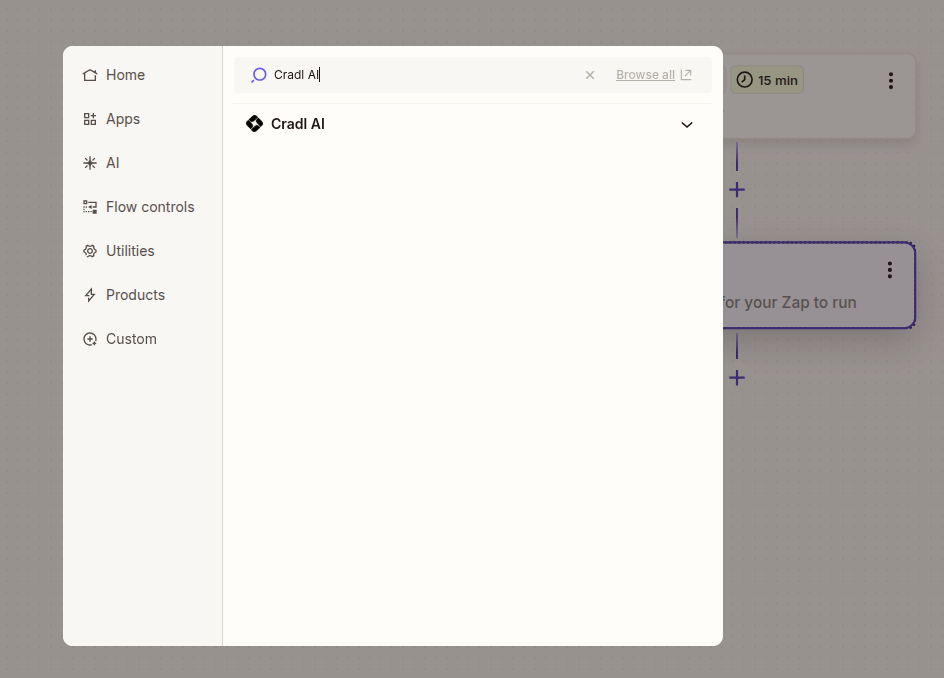
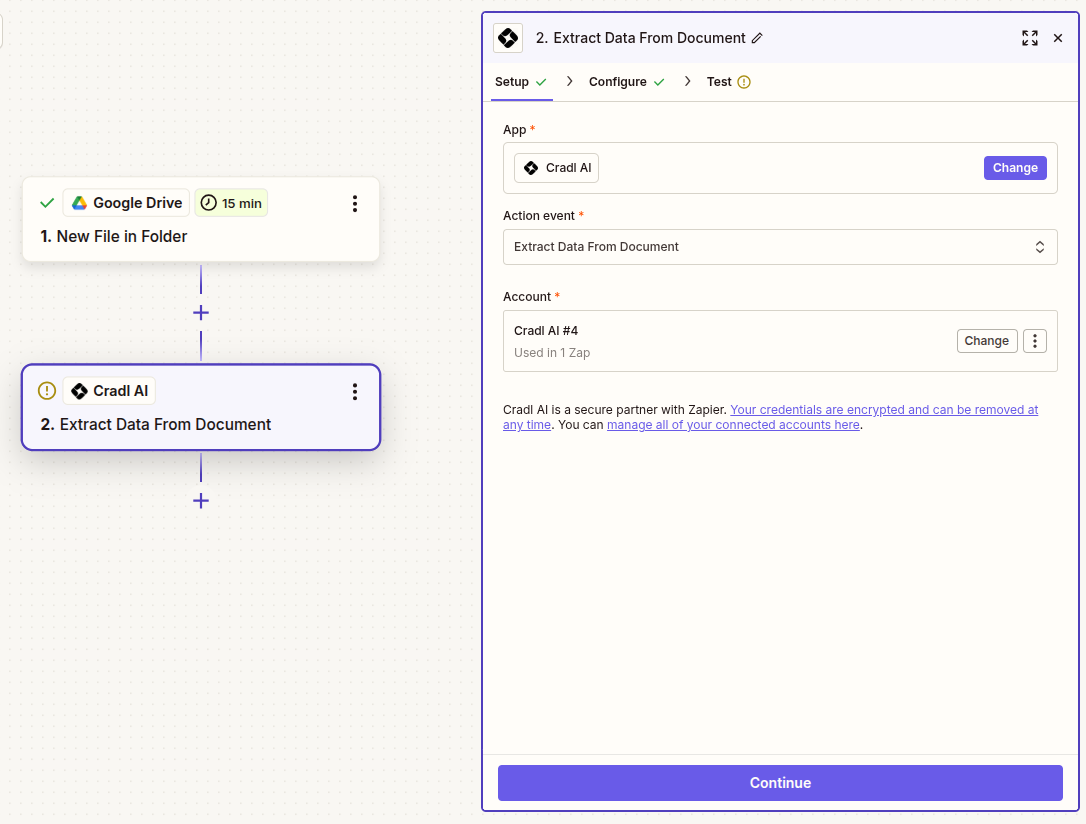
4
Configure the action inputs
Configure the Cradl AI action by specifying Agent, Document and Filename (optional).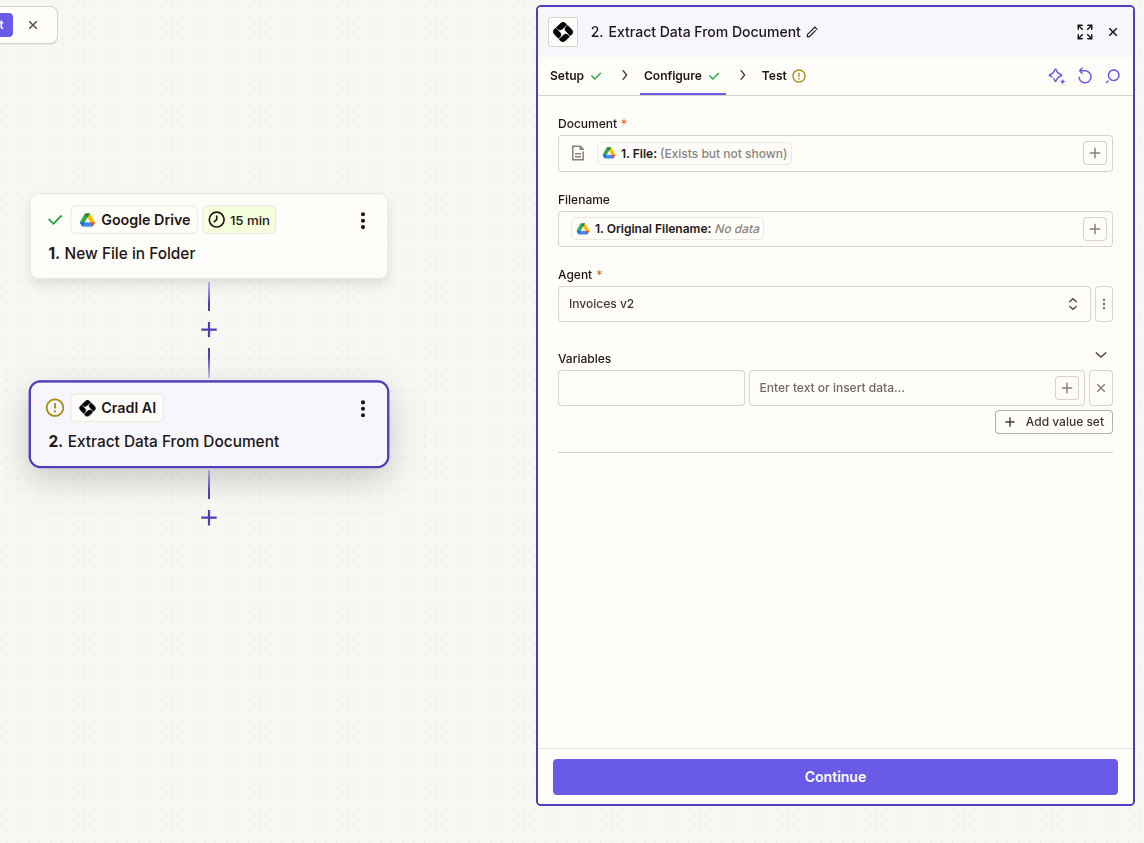
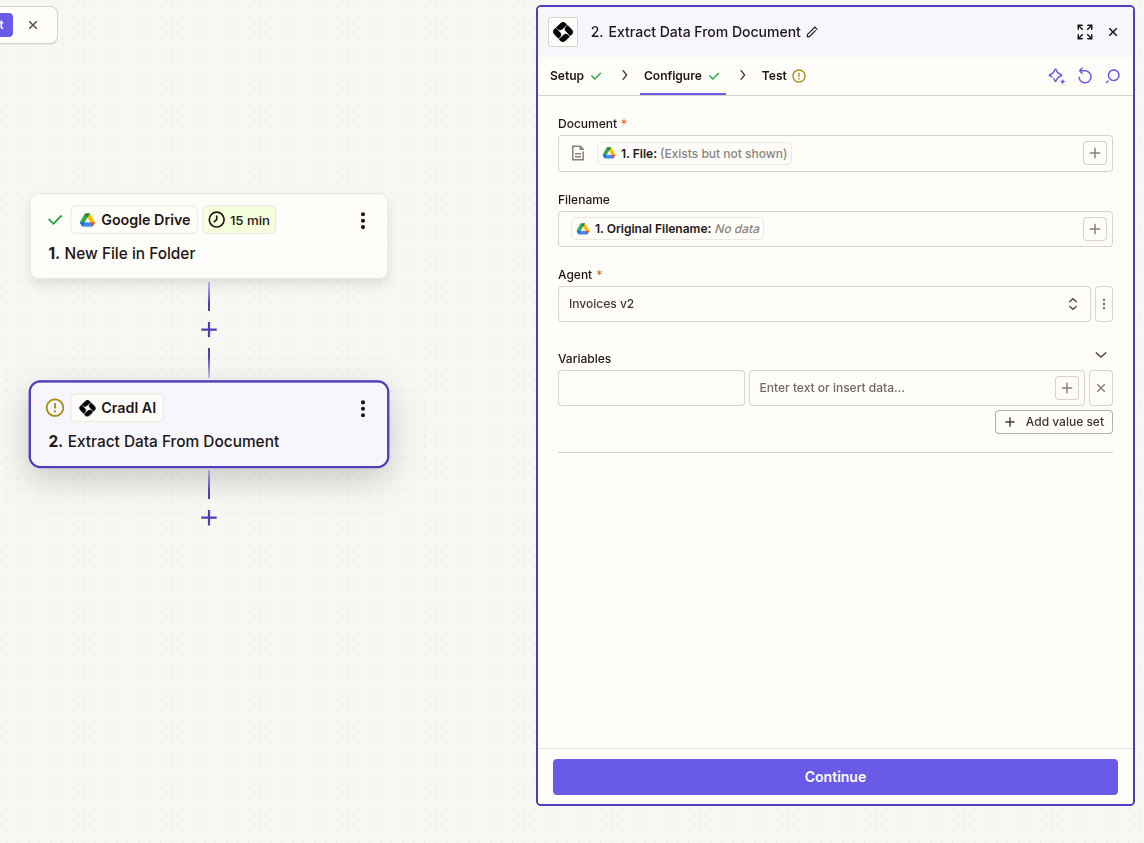
5
Test and publish
Run a test for the Cradl AI action. Confirm that the action succeeds and that you can see extracted fields in the output. Then Publish your Zap to start processing new files dropped into the selected Google Drive folder.
Tips
- Use a dedicated “inbox” folder in Drive for documents you want processed, and move or archive files after processing to avoid re‑triggers.
- If the Drive trigger doesn’t include the expected file object, switch to the New File in Folder event and ensure the file is added after the Zap is turned on.
- For larger files, allow extra time for Google Drive and Zapier to make the file available to downstream steps.
Troubleshooting
- Cradl AI action fails: Reconnect the Cradl AI account in Zapier using fresh credentials from the Cradl AI integration panel, then re‑test the step.
- No file in the action: In the Cradl AI step, ensure Document is mapped to the Google Drive
Fileoutput (not a URL or name field). - Zap doesn’t trigger: Verify the watched folder is correct and that the file was added after the Zap was turned on. For Shared Drives, enable Team Drives in the trigger setup.