Introduction
Webhooks let you send structured results from your Cradl AI agent to any HTTP endpoint. Use this to push data into your own service or systems like n8n, Make, or custom APIs.Before you begin
- Have an HTTPS endpoint that accepts JSON requests
- Optionally prepare a request inspector (e.g., your own dev endpoint) to verify the payload
- Upload a test document to your agent so there’s data to send
Configure your webhook
The steps below add the webhook export in Cradl AI and verify that your endpoint receives the payload.1
Add a Webhook export
In your agent, add a new export and select Webhook. You’ll see fields for the URL, HTTP Method, and optional HTTP Headers.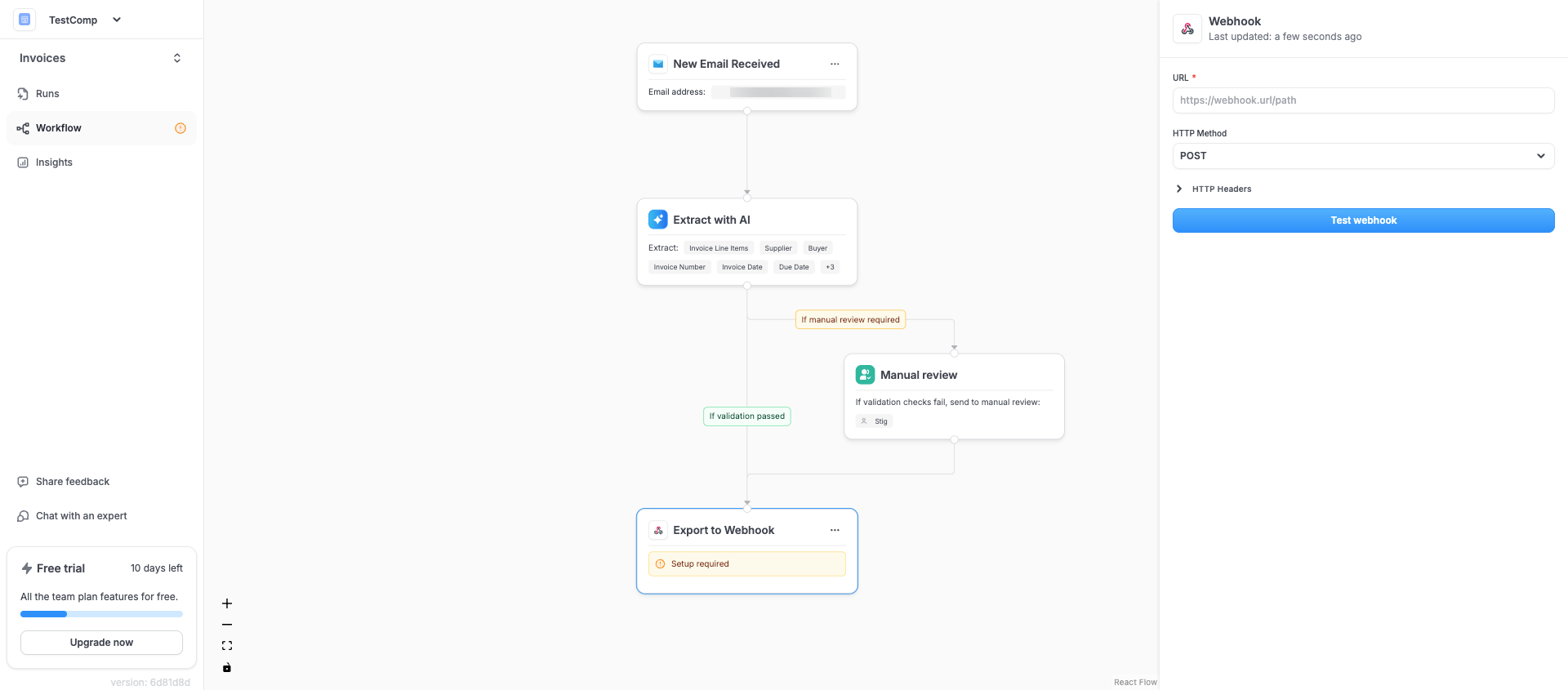
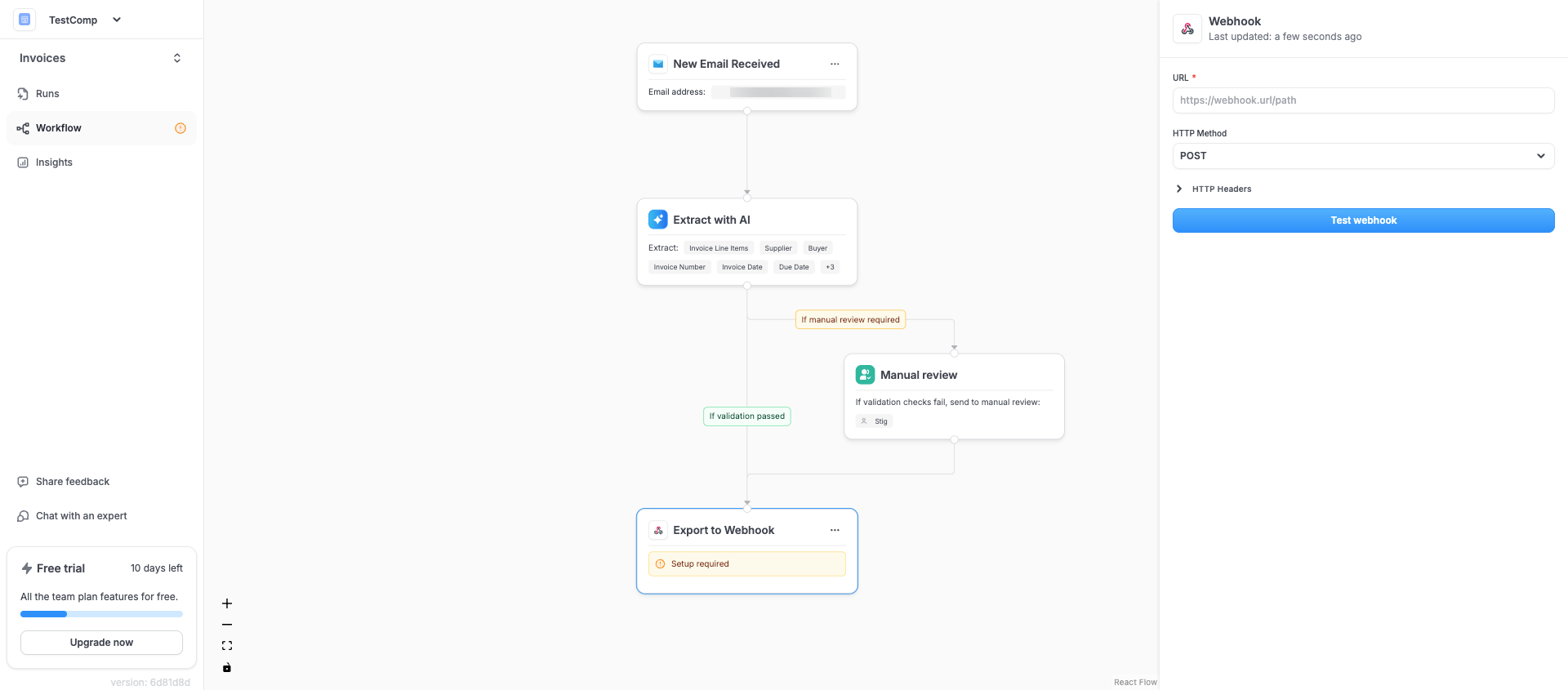
2
Define URL and method
Enter your endpoint in URL and choose the HTTP Method your service expects (POST is common). Cradl AI sends a JSON body with the extracted data and run context.
3
Add headers (optional)
Add custom HTTP Headers for example for authentication or routing.
4
Test the webhook
Click Test webhook to send a sample payload to your URL. Confirm that your endpoint receives the request and returns a 2xx response.
Payload format
Your endpoint receives a JSON body similar to the example below. Theoutput section contains field values organized by group and field IDs. Each field entry includes the recognized value, original rawValue, confidence, and page. The context section includes references like runId and documentId.
Field and group IDs are stable identifiers. The human-friendly field name is available under
name for convenience.
Prefer the normalized value when mapping, and fall back to rawValue if needed.Downloading the file (optional)
The webhook payload does not include the original file. If you need it, please refer to the API reference.Verifying signatures
Each webhook request is signed with an HMAC SHA‑256 signature so you can verify authenticity and protect against replay attacks. The following headers are automatically added by Cradl AI:X-Cradl-Timestamp— Unix timestamp (seconds) when the request was createdX-Cradl-Nonce— A random UUIDv4 (hex, no dashes)X-Cradl-Signature— Hex-encoded HMAC SHA‑256 over the message described below
How the signature is computed
Given a shared signing secret, the signature is computed on the concatenation of these exact byte sequences:- HTTP method (e.g.,
POST), as bytes - Full request URL (including query string), as bytes
- All HTTP headers except
X-Cradl-Signature, sorted by header name and concatenated with no delimiter askey:valuepairs, then concatenated together (still no delimiter). - Raw request body bytes (the JSON payload)
Reject requests where
X-Cradl-Timestamp is too old (e.g., >5 minutes) or where a previously seen X-Cradl-Nonce is reusedExamples
Best practices
- Return a fast 2xx response after receiving the payload; perform longer processing asynchronously if possible
- Use a shared secret or token in headers to authenticate requests from Cradl AI
- Log the entire body during development to validate field mappings
Troubleshooting
- No requests arriving: Verify the URL is publicly reachable and click Test webhook
- 401/403 from your service: Check header names/values and tokens
- Missing fields: Upload and validate a fresh document, then test again to refresh available data
- Cannot download file: Include the
Authorization: Bearer <ACCESS_TOKEN>header when requestingfileUrl - If you’re using a proxy or gateway, ensure it doesn’t modify headers or the request body