Introduction
In this guide, we’ll go through the steps required to export data from a Cradl AI agent to a Power Automate flow. From here, you can, for example, route the extracted data to any destination supported by Power Automate.Before you begin
- Verify the Cradl AI for Power Automate connector is available in your tenant (through a premium license or custom connector deployment).
- Prepare a test document you can process to trigger an export.
Setting up your Power Automate flow
In the following steps, we’ll enable export in Cradl AI, add the trigger in Power Automate, and create the connection.1
Add a Power Automate export
In Cradl AI, open your agent and add a new export. Choose Power Automate from the list of integrations. Click the Export to Power Automate action to set up the export.
Copy the Client Credentials value from the configuration panel.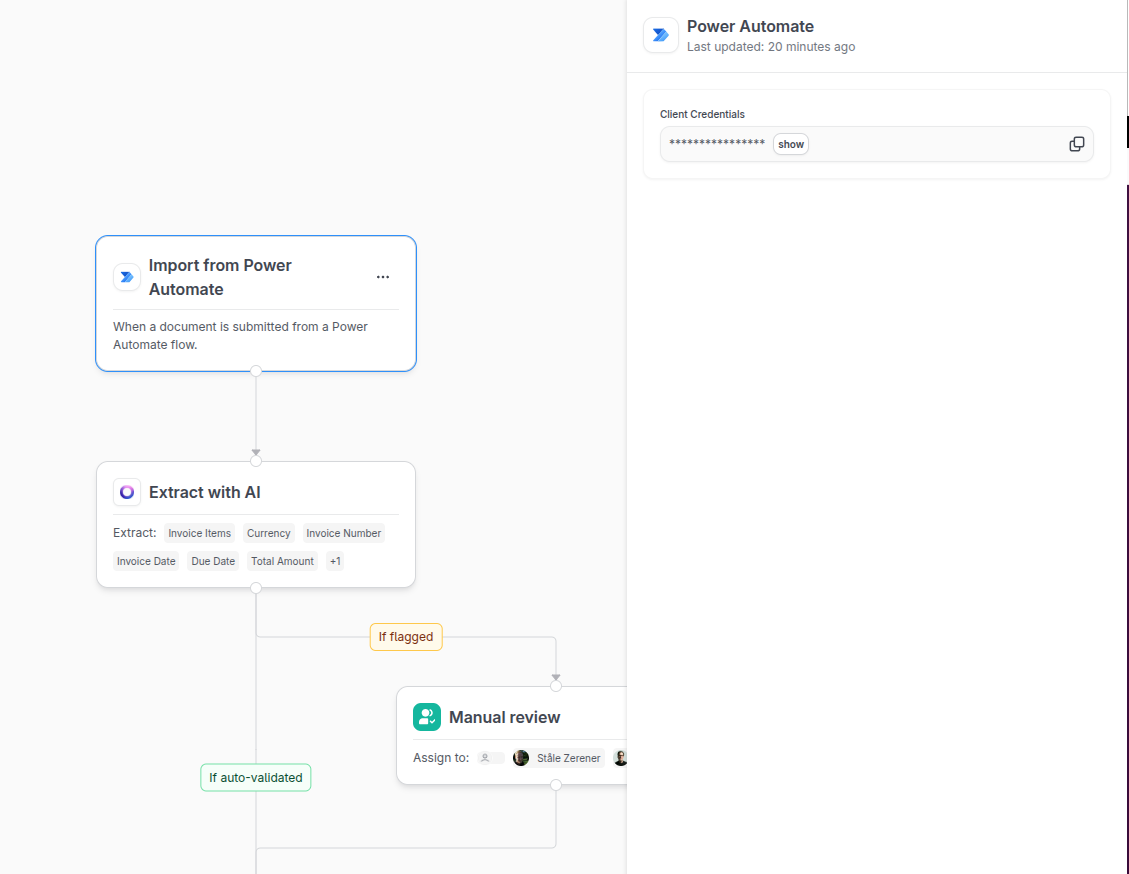
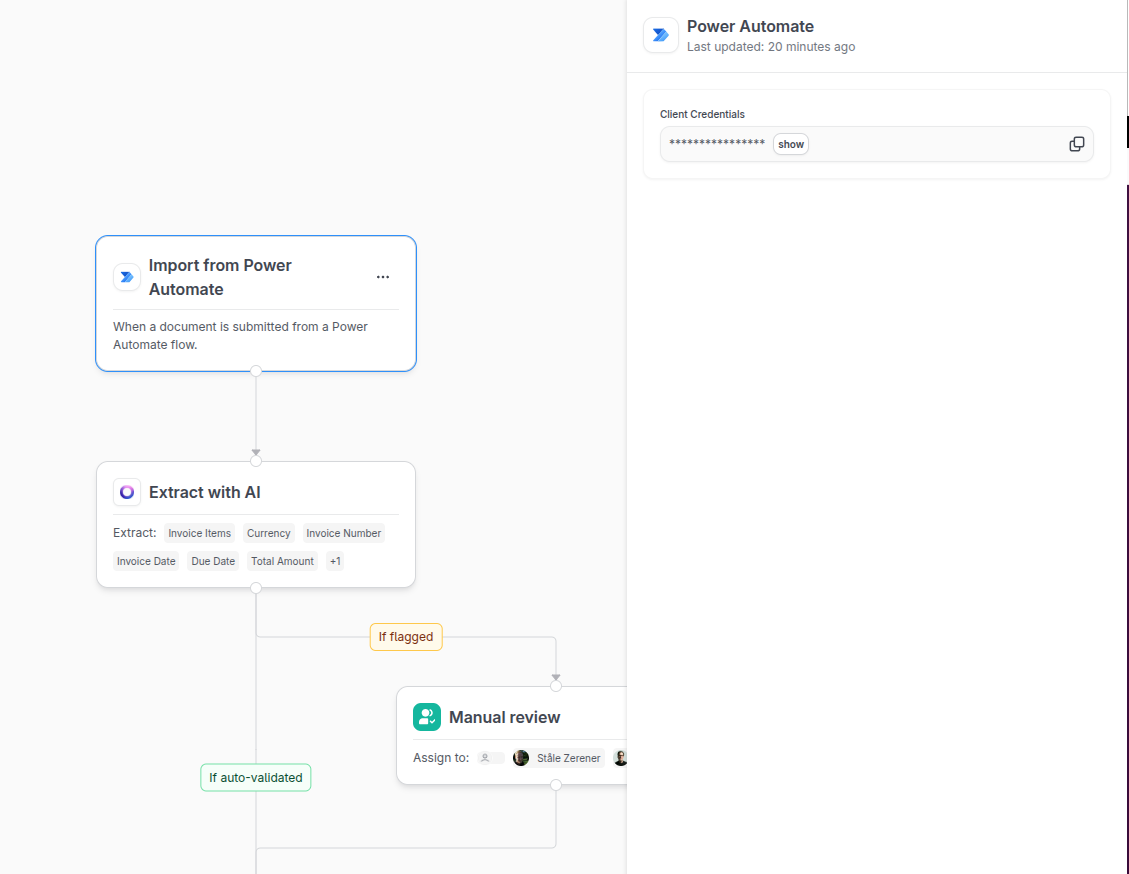
2
Add the Extracted Data From Document trigger
In Power Automate, click New flow and select Automated cloud flow. In the trigger search box, type “Cradl” and select the Extracted Data From Document trigger from the Cradl AI connector.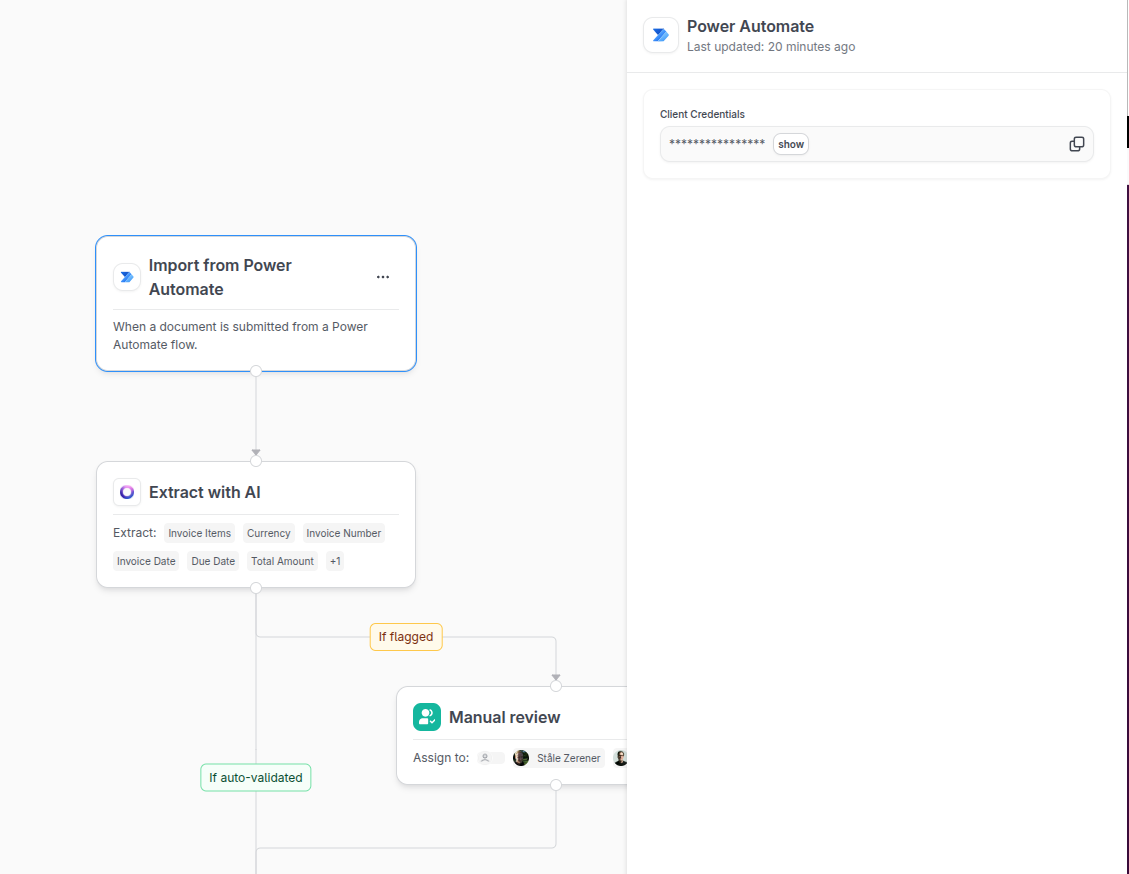
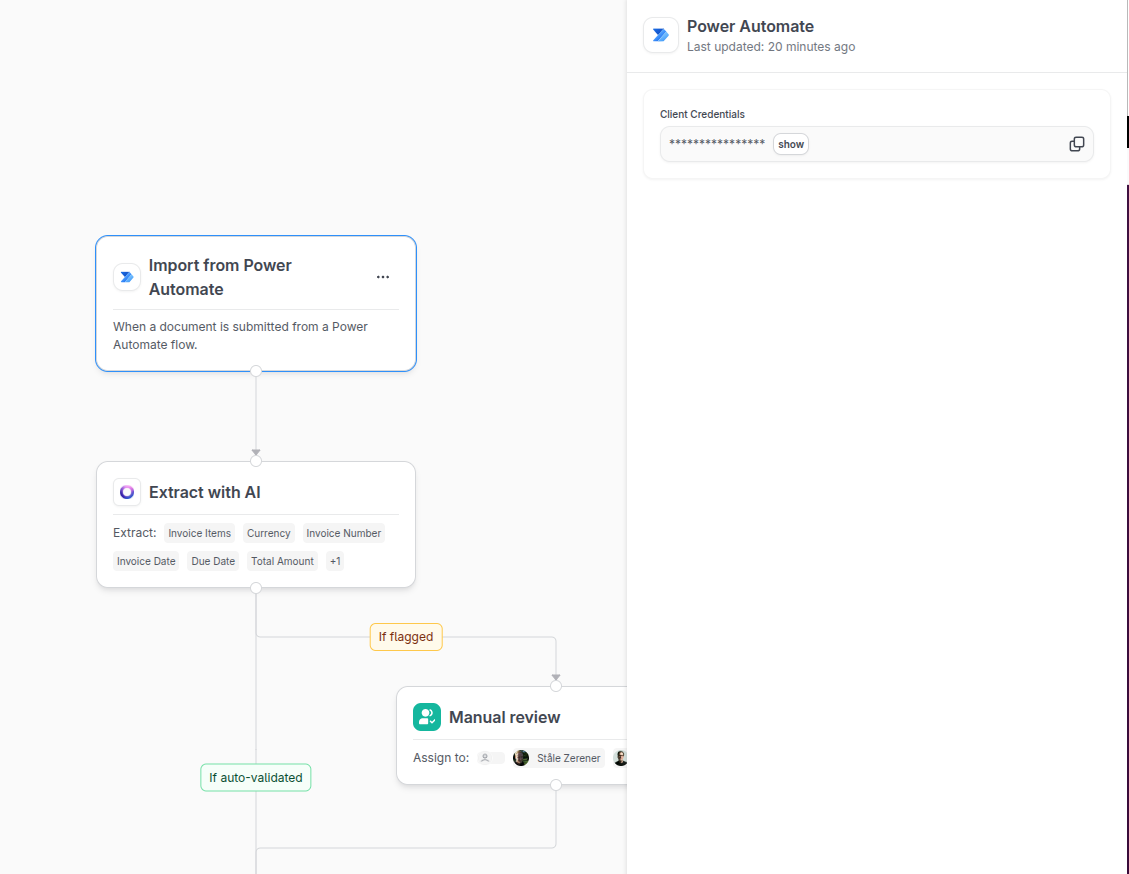
3
Create a connection from Power Automate to Cradl AI
If prompted, create a new Cradl AI connection by pasting the Client Credentials you copied in Step 1. If you already have an existing connection, you can reuse it.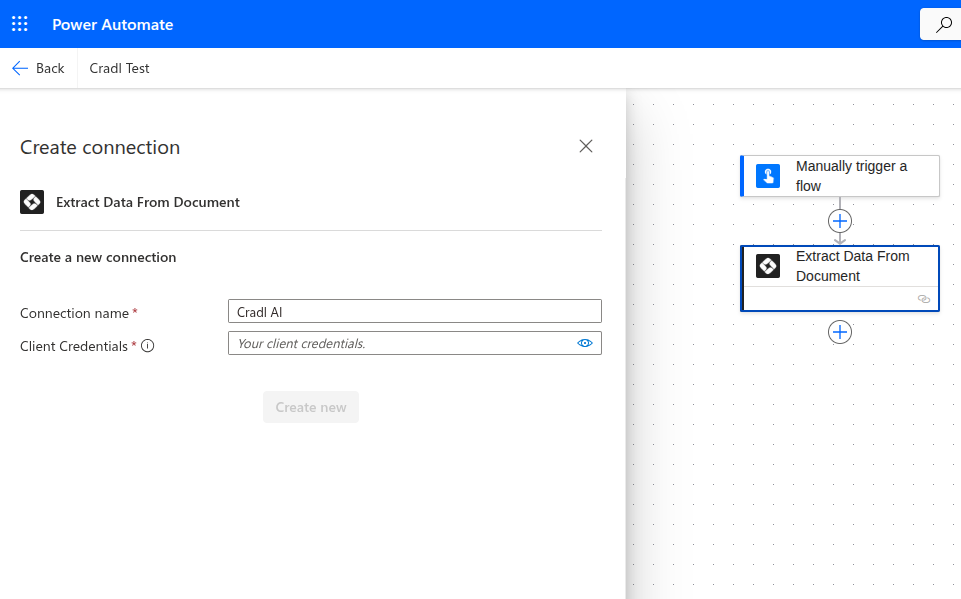
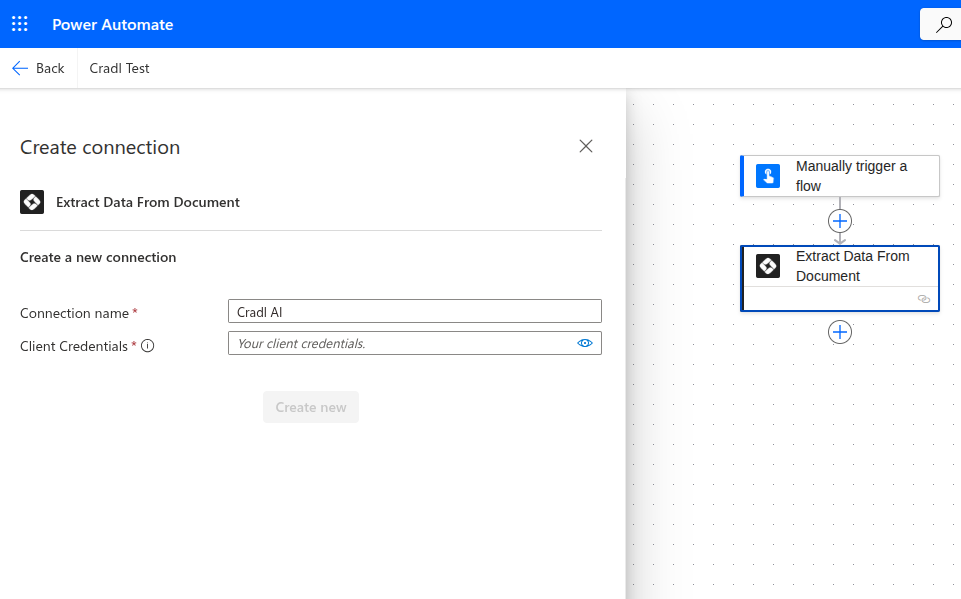
4
Select your agent
Ensure that the Extracted Data From Document trigger is open. In the Export Action field, select the Cradl AI agent you configured in Step 1.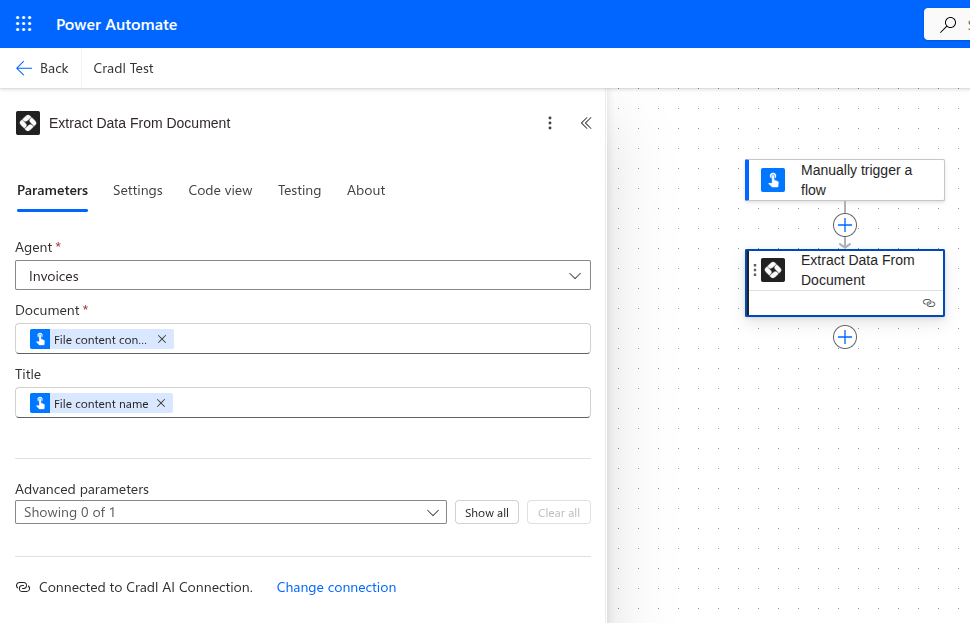
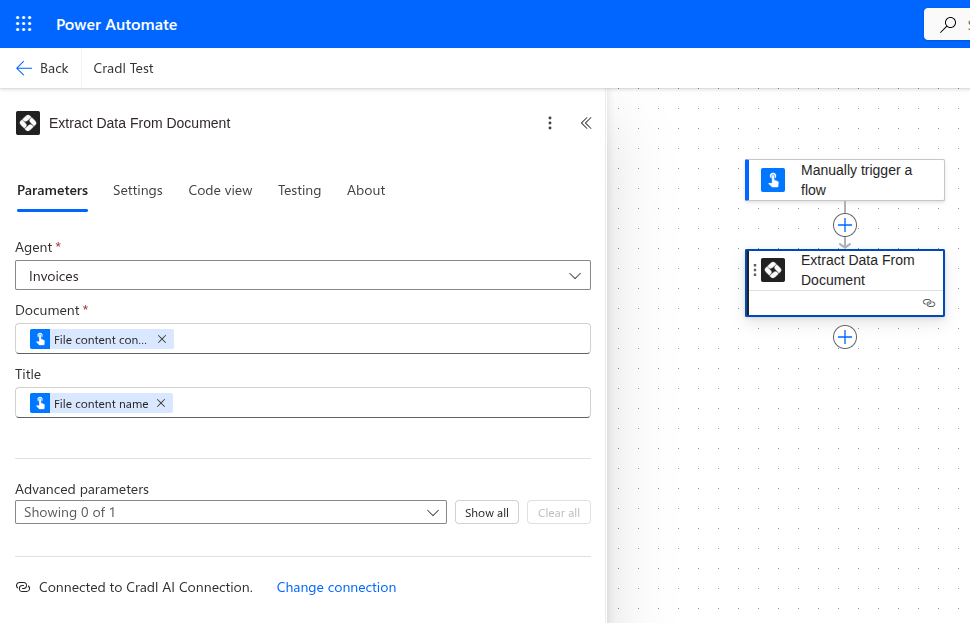
5
Save your Power Automate flow
This automatically configures your Cradl AI agent to send data to this Power Automate flow when the export action runs. In Cradl AI, open your agent and refresh the page. You should now see that the URL parameter is configured on your Power Automate export.
Troubleshooting
- Process a test document in Cradl AI to trigger the export. In Power Automate, open the flow’s Run history and confirm the Extracted Data From Document trigger succeeded.
- In Cradl AI, open your agent and select the Export to Power Automate action. Make sure the URL field has a value. This is automatically set when configuring the Cradl AI trigger from Power Automate.
- In Cradl AI, go to Export to Power Automate and click Test Connection. If it fails, reconnect using fresh Client Credentials and update the connection in Power Automate.